Using Auto-response to Respond to Reviews
 With Get Reviews, you can set up auto-responses which will be posted to incoming reviews so you never have to lift a finger.
With Get Reviews, you can set up auto-responses which will be posted to incoming reviews so you never have to lift a finger.
Auto-responses can be set up to follow specific rules and parameters. You can have different responses that will post based on how many stars someone left, whether or not they posted any text, or a combination of both of those things. You can also pull in dynamic text (such as the reviewer's name) to your response to personalize it.
With so many different auto-response options and the ability to cycle through up to 10 different templates for any individual set of parameters, your responses won't look canned or impersonal.
Note: You'll need to connect your Facebook and Google accounts with Get Reviews in order to allow it to auto-post responses on your behalf.
Review Your Response Templates
You'll need a set of templates to work with before you apply them to auto-response conditions. An initial set of response templates is provided for you by default. To edit your existing templates or create new ones:
- Go to Settings (the gear icon), scroll to the 'Reviews' section, and click 'Response templates'.
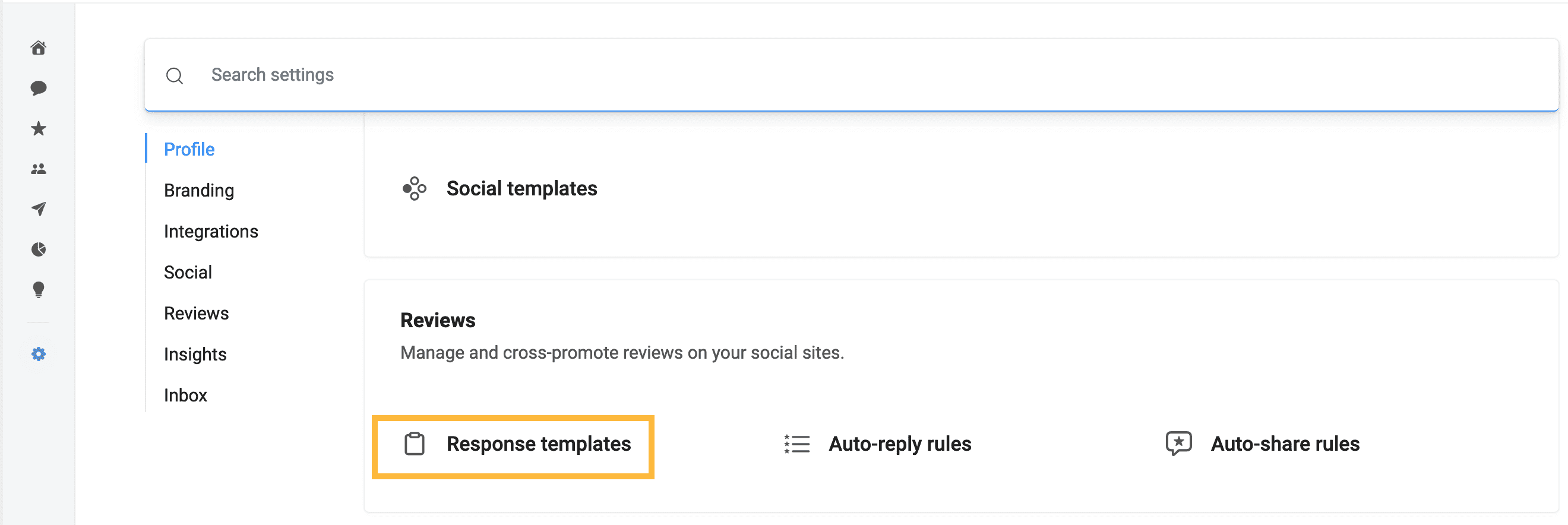
- You'll see a list of all existing templates. Click on any template to edit it or click the blue 'Create template' button in the top right corner to make a new one.
- Don't forget to save your changes.
Set Up Auto Reply
With your templates ready to go, you can now set up auto-reply rules which will use your templates.
- Go to Settings (the gear icon), scroll to the 'Reviews' section, and click 'Auto-reply rules'.
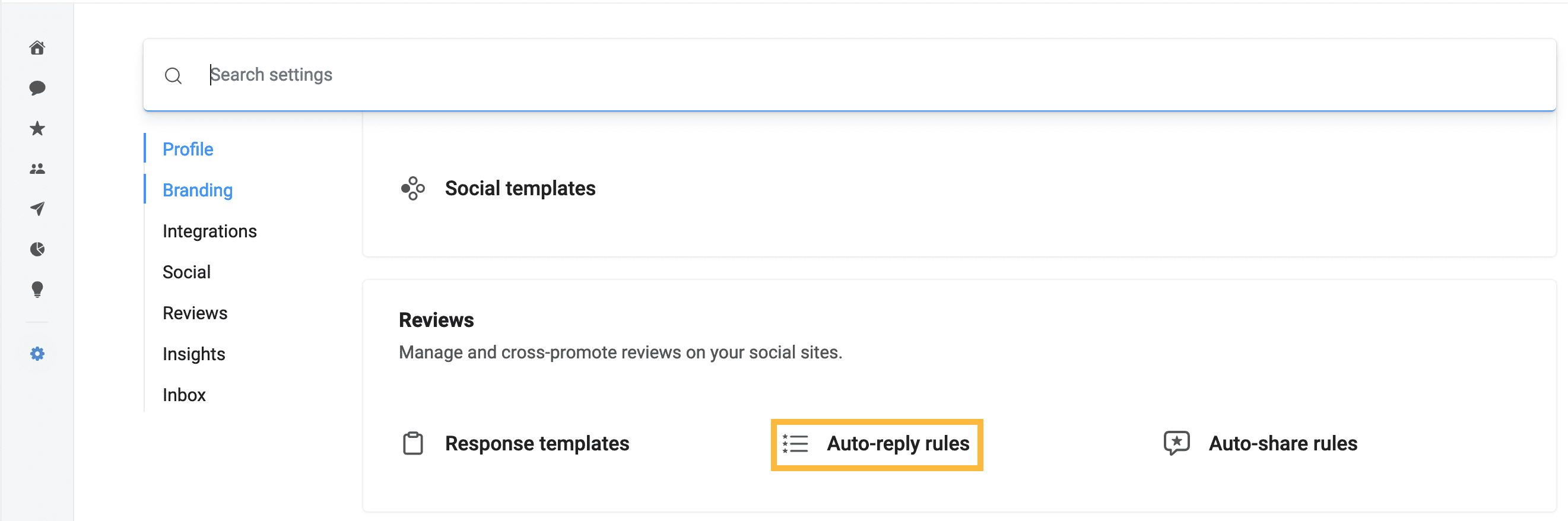
- You'll see two auto-response rules that have been created as starting points for you – one for negative reviews and one for positive reviews. These rules aren't currently active. Click into either rule to view and update the settings to your liking, or click the blue 'Add rule' button in the top right corner to start from scratch.
- Once in the rule editor, you'll be walked through the following options:
- Locations – determines the locations (if you have multiple) for which you want this auto-response to be used.
- Conditions – here, you'll use the dropdown options to build rules for the auto-response. For example, "IF reviews from [select source] have [select number of stars] and/or review text is [present/not present]… THEN reply using one of these templates [select templates to cycle through]".
- You can select up to 10 templates for the auto-reply to cycle through per each rule.
- Click the blue 'Save' button.
- Be sure your rule is enabled in order for it to start posting. There are two ways to do this:
- Hover over the rule in full list of rules, click the 'Actions' button, and then click 'Enable'.
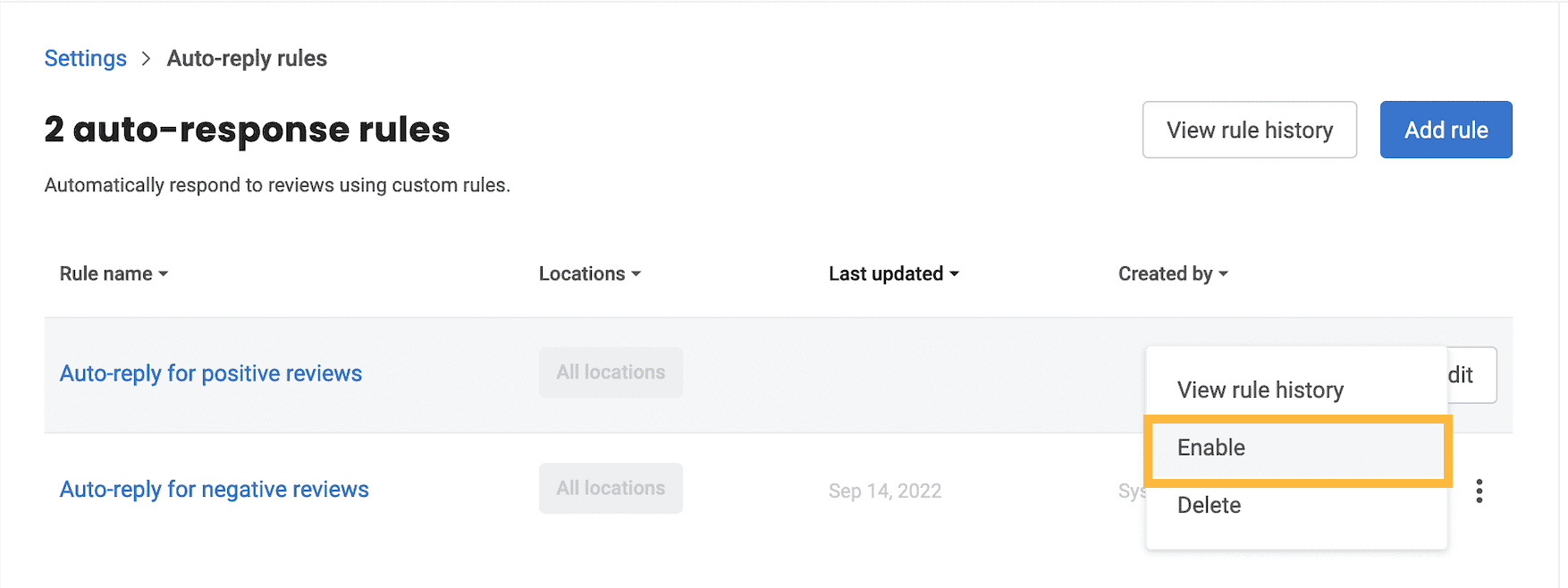
- From inside the rule editor page, toggle on the switch next to the rule title.

- Hover over the rule in full list of rules, click the 'Actions' button, and then click 'Enable'.
